How to Recover Long Deleted WhatsApp Messages
Have you accidentally deleted important WhatsApp messages? Don’t worry, we’ve got you covered. Read on to learn how to recover long deleted WhatsApp messages.
Introduction:
WhatsApp has become an integral part of our daily lives, allowing us to stay in touch with family and friends no matter where we are in the world. However, it’s not uncommon for users to accidentally delete important WhatsApp messages. This can be especially frustrating if the messages contained important information or sentimental value. Fortunately, there are ways to recover long deleted WhatsApp messages. In this article, we’ll explore some of the methods you can use to recover your lost messages.
Methods to Recover Long Deleted WhatsApp Messages:
- Recover from WhatsApp backup:
WhatsApp automatically backs up your chats every day at 2 AM. If you accidentally delete a message, you can restore it from the backup. Here’s how to do it:
- Uninstall WhatsApp from your device.
- Reinstall WhatsApp and verify your phone number.
- When prompted to restore your chat history, tap “Restore.”
- Your chat history, including deleted messages, will be restored from the most recent backup.
Note: This method will only work if you have previously enabled WhatsApp backup.
- Recover from Google Drive backup:
If you have enabled Google Drive backup for WhatsApp, you can recover your deleted messages from there. Here’s how to do it:
- Uninstall WhatsApp from your device.
- Reinstall WhatsApp and verify your phone number.
- When prompted to restore your chat history, tap “Restore.”
- Select the Google Drive account where your backup is stored.
- Your chat history, including deleted messages, will be restored from the most recent backup.
Note: This method will only work if you have previously enabled Google Drive backup for WhatsApp.
- Use a third-party recovery tool:
If the above methods don’t work, you can use a third-party recovery tool to recover your deleted WhatsApp messages. There are many tools available online, but be sure to choose a reputable one that has positive reviews. Here’s how to use a third-party recovery tool:
- Download and install the recovery tool on your computer.
- Connect your phone to your computer using a USB cable.
- Follow the instructions provided by the recovery tool to scan your device for deleted WhatsApp messages.
- Once the scan is complete, you should be able to preview and recover the deleted messages.
Note: Using a third-party recovery tool can be risky, as it may compromise the security of your device. Use this method as a last resort.
FAQs:
- Can I recover WhatsApp messages that were deleted a long time ago?
It depends on whether you have previously enabled WhatsApp backup or Google Drive backup. If you have, you may be able to recover messages that were deleted several months ago.
- Is it safe to use a third-party recovery tool to recover deleted WhatsApp messages?
Using a third-party recovery tool can be risky, as it may compromise the security of your device. Use this method as a last resort, and be sure to choose a reputable tool that has positive reviews.
- How can I prevent accidentally deleting WhatsApp messages?
To prevent accidentally deleting WhatsApp messages, you can enable “Archive chats” instead of “Delete chats.” This will remove the chats from your main chat list, but they will still be accessible in the “Archived chats” section.
Conclusion:
Accidentally deleting important WhatsApp messages can be frustrating, but with the methods listed above, you should be able to recover your lost messages. Remember to enable WhatsApp backup and Google Drive backup to make it easier to recover deleted messages in the future. And if all else fails, use a reputable third-party recovery tool as a last resort.